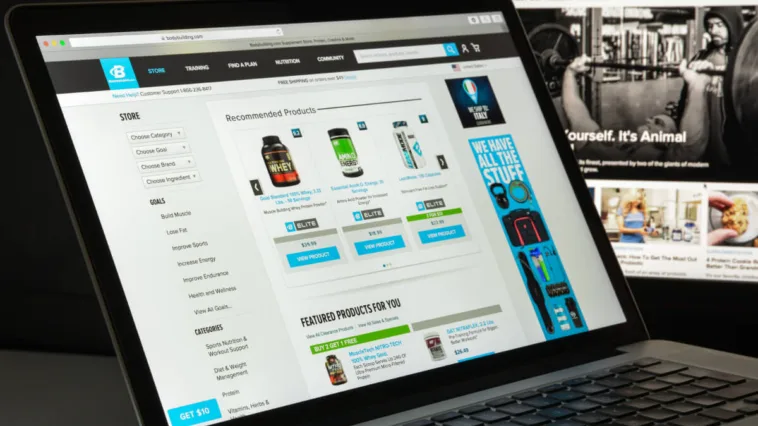Product grouping is a common, yet effective strategy to increase sales. Next time you shop for groceries, you’ll notice that related or complementary products sit near each other on the shelves (such as salads being close to loose vegetables). This makes it easier for customers to find the products they need, and pick up an extra item or two. WooCommerce grouped products can help you achieve this on the platform.
The strategy lets you offer customers multiple and related products on a single page. From there, the customer can buy them as a group. They get additional items to help with their purchase, and you get extra cash.
I’m going to spend some time to help you work with WooCommerce grouped products. It’s going to cover the plugins you might want to use, a tutorial on how to implement product groupings, and more. First, I’m going to cover the functionality in more detail.
What WooCommerce Grouped Products Are
Grouping products essentially combines various other products in your catalog that complement the main purchase.
For instance, printers, USB accessories, and other items pair well with computers and laptops. Grouping these types of products together might mean a trifecta of a laptop, premium external mouse, and a printer.

The customer has full autonomy over whether they add the product grouping as a whole or in part, along with ordering the quantity they want for each product. Essentially, product grouping isn’t about selling the items together as a unit; rather, it’s about displaying related items together to provide options for buyers.
When and Why to Use Grouped Products
The reason for using WooCommerce grouped products is simply because it works. The research suggests online product displays can influence purchasing decisions. This impulse trigger can give you a way to make more sales from the setup, especially from shoppers who want a more complete purchase.

In addition, there are a number of reasons why using WooCommerce grouped products might be right for your store:
- You have organic and related products to sell. For instance, you might choose to offer five t-shirts as a group product, as this could entice your customers to buy the bundle.
- To offer customizable sets or collections of products. Gift baskets work well here. Consider a service that lets customer build a gift box of various combinations of related products.
I like that you can provide more options to your customers using a grouped approach. In fact, there are lots of reasons to like using WooCommerce grouped products:
- The user won’t need to navigate several pages to find products, and can add multiple items to their cart from one screen.
- They can make promotional campaigns or seasonal offers easier to upsell. For example, you can create a holiday grouping that brings together items with the same theme.
- From a technical point of view, WooCommerce grouped products offers a Search Engine Optimization (SEO) benefit, thanks to the internal linking that takes place.
On the whole, this strategy encourages customers to buy multiple items together, potentially at a discounted price. However, using discounts is not a requirement when it comes to product groupings. I want to touch on this next before I continue, because it’s an important distinction.
Grouped Products vs Product Bundles
It can bring about some confusion, but groupings and bundles are different things. Here’s a quick overview of the differences:
- Product bundling involves bringing multiple products together and offering them as a single bundle to customers. This will likely involve a discount on the entire package. For instance, you might get free batteries when buying a torch.
- In contrast, product groupings don’t restrict the customer’s opportunity to purchase multiples of an associated item.
The difference is subtle, but grouping is simply a product relationship that is exclusive to the price of each item. Bundling ‘hard-wires’ the product options and quantities into the deal, and provides a discount to boot.
There are plenty of positives around bundling, such as reducing excessive stock, introducing new products alongside established ones, and more. However, I don’t want to get into this topic as the Mayor already covers it elsewhere—and my focus is on how to best leverage WooCommerce grouped products for your store.
A Quick Comparison of Different WooCommerce Product Types
WooCommerce has a lot of different product types, so understanding the difference is important. That way, you can make the right decision as to which type fits your use case.
Here’s an overview of the more common options within WooCommerce.
| Feature | Simple Product | Variable Product | Grouped Product |
| Product Options | No options for variations | Multiple options for variations | No options for variations, but groups multiple products together |
| Examples | Single items such as a book or t-shirt | A t-shirt with different sizes and color variations | A kitchen utensils set that includes cutlery, a chopping board, a knife, and a peeler |
| SKU | Single SKU for the entire product | Each variation can have its own SKU | A single SKU for the entire grouped product |
| Price | One fixed price for the product | Prices can vary for different variations | Prices of individual products in the group may vary |
| Inventory | Managed for the whole product | You manage the inventory for each variation | Each grouped product will have its own inventory |
| Complexity | Simple and straightforward | More complex due to variations | Moderate complexity due to grouping |
So, you can clearly see when you’d use the different WooCommerce product types. However, that’s no guarantee that the complexity remains low. This is where a WordPress plugin can come in handy.
5 Plugins to Help You Build WooCommerce Grouped Products
WooCommerce grouped products are a ‘vanilla’ feature of the e-commerce platform. I’ll show you how to do this later, but—spoiler alert—using a plugin could get you there faster and with greater functionality.
Here, I want to look at five different plugins. After, I’ll walk you through how to create product groupings.
1. Product Bundles for WooCommerce

Product Bundles for WooCommerce is the ‘official’ extension that can give you greater scope for creating product groupings. You’re able to tailor your pricing if you need to, and provide recommendations for other products if you want to give the customer the autonomy to choose.
On a technical level, you have a built-in notification system to alert you to low stock levels across your groups. It even provides analytics to help you understand the impact your product groupings have.
Pricing: Product Bundles for WooCommerce costs $79.00 as an annual payment.
2. WooCommerce Product Options

WooCommerce Product Options is a plugin WP Mayor covers elsewhere, so it has a pedigree that comes with our stamp of approval. The plugin’s focus is not on grouped products, but on providing customization options for items. However, I like the ability to upsell other products using the plugin’s functionality—perfect for WooCommerce product grouping.
Alongside the typical functionality of WooCommerce Product Options, you have a flexible and expansive way to offer groups of products. The customer also gets the customization they need to finalize their purchase.
Pricing: A single-site license for WooCommerce Product Options starts at $99 per year. However, you can get a discount on this alongside a purchase of the companion WooCommerce Product Table plugin for $149 per year.
3. WPC Product Bundles and WPC Grouped Products for WooCommerce

I’m getting ‘meta’ on you now, with a product grouping of product grouping plugins! WPC Product Bundles for WooCommerce lets you combine various products into groups or bundles, and the core functionality is free. WPC Grouped Bundles for WooCommerce is more in keeping with the focus of the post, but has slightly less flexiblity and scope.
Both use a drag-and-drop editor to help you build your groupings, and let you set a default quantity for each item you include. I like this, because it takes one more decision away from the customer. These subtle barriers to purchase are what WooCommerce grouped products also help solve.
There are basic customization options, but one you’ll likely use a lot is the placement of the grouping dialog—either above or below the cart button, hidden, or opening within a new tab.
Pricing: Both plugins offer the core functionality for free, with premium versions that start from $28 for a single-site license.
4. Product Bundle Builder for WooCommerce

Product Bundle Builder for WooCommerce is another free option that can work for groupings. You get the scope to add single products and variations, dynamic bundles and groups, and more. These advanced types of product groupings could make a big different to your sales figures.
For instance, composite product groupings will work well as a sales tactic. It might not be completely within the focus of the post, but I do like how you can give the customer a way to build assembled products too, such as a computers.
Pricing: Product Bundle Builder for WooCommerce offers its core functionality for free, but sells a premium version for $60 for a single site.
5. Composite Products

Speaking of composite products, the Woo development team has a dedicated add-on for achieving this. Composite Products for WooCommerce offers several grouping options, focusing on ‘kits’. This could be building a computer to a personal specification, purchasing jewelry with customizations, or creating your own custom bicycle. Of course, you can put together composite products that match your own store’s niche too.
You have a deep level of customization when it comes to building your product groupings. For instance, you have full scope to alter the purchasing ‘flow’—crucial for maximum sales and for the User Experience(UX). All in all, this is one of my favorite plugins for WooCommerce product grouping.
Pricing: Composite Products for WooCommerce costs $149 for a single-site, annual license.
A Step-by-Step Guide to Setting Up WooCommerce Grouped Products
Now I want to get into how to set up WooCommerce grouped products. First off, you can only group existing products in your store. As such, if any of the products you want to add to a group aren’t live on your WooCommerce store, you need to add them individually first.
Let’s start here as a refresher, then get into product groupings.
1. Add Your Individual WooCommerce Products
To add a product, navigate to the Products > Add New screen within your WordPress dashboard:

Here, fill in your product’s name and description and add a product image. If you have multiple images, it’s a good idea to create a dedicated gallery of them.
From here, scroll down to the Product Data metabox and set the product type to Simple Product. Next, enter the price of the item and select a suitable Product Category on the right-hand side of the screen:

You can fill out any other details you wish here, and when you finish, click Publish or Schedule to have your changes. Each product you want to add to your grouping needs to have an individual product page. Once you have these, you can begin to set up the group.
2. Create Grouped Products and Add Individual Products
To create WooCommerce grouped products, head once again to the Products > Add New screen. This time, fill out the details for the group itself. My example will use a hat, bag, and t-shirt group:

For the image, you can either use one from an existing product or upload a new one. From here, scroll to the Product Data metabox, click on the drop-down menu, and select Grouped product:

This will add a Linked Products section to the metabox. It’s here you can add the products that belong to the group. To add a product, type its name into the search box to find it:

You can add SKUs, attributes, and other data for the grouped product here too. Once you finish, click Publish to save your changes. If you head to the front end, you’ll see the WooCommerce grouped products page, complete with the individual items within that group:

However, there are other ways to build WooCommerce grouped products. A plugin is often a solid option.
Using a Plugin to Create WooCommerce Grouped Products
The manual approach might work well, but a plugin will often maximize the impact your grouped products can have. For this part of the post, I’m going to use the WPC Grouped Products plugin. There are a few reasons for this. Firstly, it’s free so you can follow along. Secondly, this has great ratings and reviews, which means it’s popular.
Once you install and activate the plugin, you can head to the WPClever > Grouped Products screen if you wish to tweak the settings of the plugin:

However, I’m not going to run through this as it’s beyond the scope of the post. Instead, head to the Products > Add New screen within WordPress to begin the process. Here, enter your product title and description again for the group. Then, scroll down to the Product data metabox, and select the Smart Grouped option from the drop-down menu:

The options here are much more plentiful than WooCommerce’s default settings. Your task is to search for the products and add them as before. This time, you have plenty of other options to play with.

For instance, you can choose to show individual Add to Cart buttons for each item or simply display one for the group. Regardless, once you finish, publish the changes and check out the results:

The plugin approach arguably takes just as much time as the WooCommerce default, but provides much greater flexibility and scope for customization.
You Can Maximize Your WooCommerce Grouped Products With a Plugin (Although the Default Approach Is Good Too)
Setting up WooCommerce grouped products is one of the easiest tasks you can achieve with the e-commerce platform. Even without a plugin, you can add a new group in a matter of minutes. However, with the right plugin, the scope for tailoring your groups to your needs is much higher.
I’m a fan of the WPClever batch of plugins—WPC Grouped Products and WPC Bundled Products. However, there are lots of options that meet different needs. Composite Products from the WooCommerce team is one of the best if you wish to offer kit groupings, for example.
What will you use WooCommerce grouped products for, and which plugin do you like the look of? I’d love to hear your opinions in the comments section below!