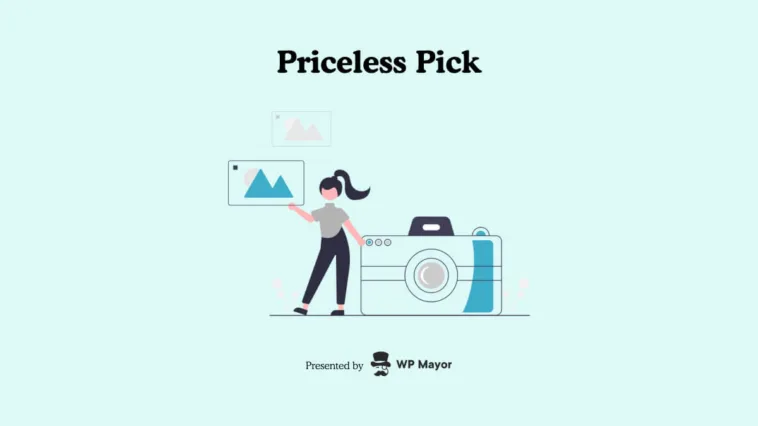Welcome to the Priceless Picks series! Each article shines a spotlight on valuable, lesser-known plugins that can elevate your WordPress experience. We exclusively feature free plugins and dive deep with their developers to uncover the stories behind the tools, their creative processes, and insider tips to help you make the most of these hidden gems.
When you upload an image to WordPress, the Content Management System (CMS) automatically resizes it and generates multiple versions of that image. This includes thumbnails, medium-, and large-sized graphics. What WordPress doesn’t do is change the size of the original image. That’s where plugins like Imsanity, come in.
Imsanity is an automatic image resizer. You can configure the plugin to scale down images automatically. If someone uploads a gorgeous 4k image, for example, Imsanity will resize it to a better resolution. One that still looks amazing for all visitors but that takes up a lot less space.
In this article, we’ll introduce you to our latest Priceless Pick, Imsanity. Plus, we’ll talk about why it’s our favorite WordPress image resizing plugin (and why you need one). Let’s get to it!
Introducing Imsanity

Imsanity does only two things, but it does them very well. Those are resizing images automatically and optimizing them in JPG format (this part is optional). If you run a media-heavy website, a lot of your storage might go towards images. More importantly, if you use a lot of high-resolution images throughout your site, your loading times might not be that good.
Imsanity enables you to configure the max dimensions for images you upload directly to pages and posts, to the Media Library, and other parts of your site. It also includes an image conversion function, which enables you to convert BMP and PNG files to JPG automatically and you get to set an image quality value for new JPG files. In other words, you get an image resizer and JPG optimizer, all in one package (and with only a handful of settings to configure)
The plugin works its magic when you upload images, but it also offers a bulk resizing feature, which can come in handy if you already have an extensive media library. In that case, we encourage you to resize all images and see for yourself what a difference it can make in terms of loading times and storage savings.
Imsanity: From The Developer
At WP Mayor, we like to talk with WordPress developers directly to learn more about how their products came to be and what you can expect from those plugins. The best developers tend to ship plugins that are easy to use, get necessary updates, solve problems for users, and keep up with changes in WordPress.
The current developer behind Imsanity is Shane Bishop, although it was originally created by Jason Hinkle, who passed away in 2016. Shane took over development for Imsanity but before that, he was already working full-time with WordPress image optimization, in the form of another plugin you’ve probably heard of:
“…in 2012 when I decided to try and build a business making websites, I wanted to focus on making them faster too. Unfortunately, there were no image optimization plugins that would work (reliably) on my shared hosting server, so I rewrote CW Image Optimizer to work on Bluehost. I released the EWWW Image Optimizer to see if it would help anyone else and had 500 downloads in the first week. Over the next few years, my business shifted from building websites to developing EWWW IO full-time. Written by Jason Hinkle, Imsanity was a plugin I frequently recommended to folks, as it was a great combination: it made sure high-resolution uploads were scaled properly for the web, and EWWW IO took care of properly compressing the images. Unfortunately, in 2016 Jason passed away, and because I felt Imsanity was such an important plugin, I adopted Imsanity to honor Jason’s memory.”
EWWW Image Optimizer focuses on a lot of the same problems as Imsanity, like image resizing and optimization. However, it’s also a freemium plugin, whereas Imsanity is more of a community project. That is reflected in how Shane welcomes users to directly make feature requests and even implements EWWW Image Optimizer features into Imsanity:
“The vast majority of development on Imsanity has been in response to user feedback, and that applies to all our plugins. There’s a great community around our plugins and WordPress in general, and they don’t hesitate to offer helpful suggestions. Some ideas come directly from Imsanity users, while others have been from our larger EWWW IO user base.”
While Shane and his team have been focusing on image-related plugins for a long time, now he’s also making forays into other ways to speed up your WordPress website. Namely, the SWIS Performance plugin. Combined, his plugins have a userbase of well over a million users. If you’ve ever wondered what it’s like to manage plugins and WordPress solutions at that scale, here it is in his own words:
“It can be a bit stressful at times, as that’s a big responsibility, with well over a million sites using our plugins collectively. I don’t, and couldn’t, do it alone though, so I hired Adam several years ago and together we wrangle user questions every day and keep improving our plugins. It’s important to stay organized with all of that going on, as it can be overwhelming otherwise, trying to juggle tasks in a dozen different places. Everything we work on goes in a single to-do list, and that helps keep us focused and helps prioritize what to work on next. Overall, it’s very rewarding, not just being able to help so many folks, but with that many users, I’m always learning new things from them too.”
Adam Montague is the ‘support bard’ (in their words) who helps users solve problems with their family of plugins. It goes to show, a lot of your favorite WordPress tools, even with millions of installs, are sometimes run by a handful of entrepreneurs, and they still manage to provide a great experience.
Key Features
Before we talk about how to use Imsanity, let’s go over its main features, so you know exactly what to expect:
- Automatic image resizing during upload. When you configure Imsanity, you’ll set a max resolution for images uploaded directly to content and to the media library. If you upload any image over that size, the plugin will automatically resize it.
- Converting PNGs and BMPs to JPGs. JPGs tend to be a lot better in terms of filesize when compared to other web-friendly image formats (with exceptions like WebP and AVIF). If you want to extract as much performance as possible, consider using the automatic converter when uploading images (the converter doesn’t work with media library files).
- Setting a quality value for new JPGs. One cool thing about JPG files is that they have image quality values, which you may have seen when saving a JPG. The default with Imsanity is 82 (it goes from 0-92). In our experience, this value can lead to notable savings in file sizes. Typically, this value can go down to the 70s without impacting image quality too much, but your mileage might vary.
- Automatically deleting original image files. All the resizing in the world is for nothing if you still store the original uploaded image files. This feature automatically deletes the originals after resizing them.
- Bulk resizing for media gallery files. If you already have a sizable media library, consider using bulk resizing to optimize your website.
Now let’s see how configuring these settings and features actually works.
How Imsanity Works
Once you activate Imsanity, head to the Settings > Imsanity tab on the dashboard and take a look at the options.
The most important settings to configure are the Images uploaded within a Page/Post, Images uploaded directly to the Media Library, and Images uploaded elsewhere. These settings include fields where you can set the max width and height for the images you upload:

The default settings are good enough for most websites. However, it makes sense to check if your theme sets a maximum width for images on some layouts. For example, we limit image width to around 1,200 pixels for our blog images. That’s because it doesn’t make a lot of sense to have super high-resolution images if you’re going to display them in a smaller size.
You can experiment with image resizing by uploading some test images and seeing what resolution makes sense for your website. Moving on, Imsanity also enables you to convert BMP and PNG files to JPG automatically when you upload them:

Using these features will depend on what image formats you want for your site. If you choose to enable image conversion, take a look at the JPG image quality option.
The default quality is set to 82, but you can reduce that without losing too much image quality if you use a resizing resolution of 1920×1920 pixels or lower. This can lead to a significant reduction in file sizes, but it’s not strictly necessary.
When you’re done, save the changes to the plugin’s settings. You can also choose to take advantage of Imsanity’s bulk resizing feature and the plugin warns you this is an irreversible process:

If you want to resize existing images, we heavily recommend creating a full site backup beforehand. This can come in handy in case you’re not happy with your image resizing settings, so you can return images to their original state and try again.
What Makes Imsanity a Priceless Pick
Unless you plan on running a text-only site, you need to take image optimization seriously. It’s not uncommon for modern websites to have large numbers of images on a single page and if they’re all high-resolution files, the file sizes can add up quickly.
A lot of large images typically translate to long loading times. The worst part is that most visitors probably can’t even see images at their full resolution, depending on their screen size and settings. Resizing images to a more reasonable resolution largely solves this problem, which is where Imsanity comes in.
Imsanity offers perhaps the easiest way to automate image resizing and it also includes limited optimization features if you don’t mind using mostly JPGs and reducing their quality. For the best possible results, we recommend pairing Imsanity with an image compression plugin. Compare an image’s resized, compressed file size with the original and chances are you’ll be surprised.
The cherry on top is that Imsanity is free. It continues the project that Jason Hinkle started, and it helps hundreds of thousands of site manage images more efficiently.
Conclusion
Resizing images can have a significant impact on your site’s performance. With the right tool, you can automate the process so you don’t have to resize each image manually. It simply happens when you upload an image file. Imsanity can even delete the original after resizing so you don’t end up with duplicates in your media folder.
If you’re not already using an image resizing plugin, try out Imsanity. However, resizing is only one of the many ways in which you can optimize WordPress images. Combine Imsanity with an image compression plugin or solution and both your server and users will thank you for it.
Make a Recommendation
What are your Priceless Pick plugins? We’re always on the lookout for free tools that make using WordPress easier and better in some way. If you have any suggestions, let us know below.