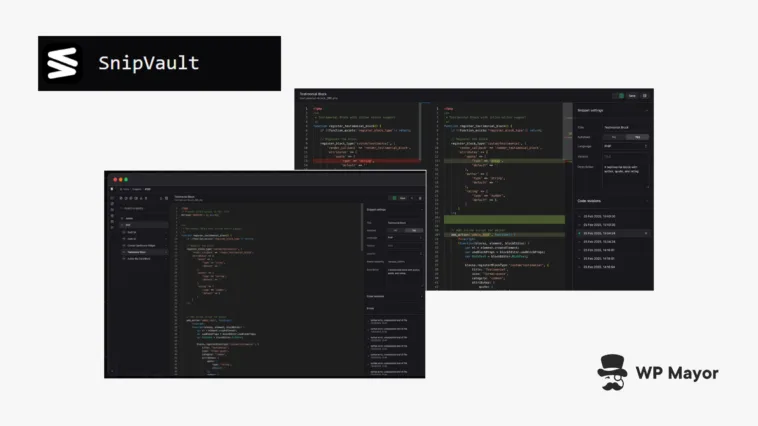Development is not my primary forte, but my small collection of PHP, CSS, and JavaScript snippets lets me modify sidebars, adjust WooCommerce displays, or all manner of other tasks where themes and plugins can’t. Keeping track of these code snippets is always a hassle though – this SnipVault review introduces a plugin that could remove that hassle.
We’re both going to learn about secure code snippet storage, as it’s an area I admit isn’t one I have knowledge about. I’m going to explore whether SnipVault gives me a better workflow than my current approach. You’ll understand whether the plugin is right for you too.
What Code Snippet Plugins Do and How SnipVault Improves Them
A code snippet plugin lets you add custom code to a site without the need to edit its files. It’s a piece of functionality you’ll see within themes, plugins, and even aspects of core WordPress:

It’s a convenient approach over direct file editing but often introduces risks:
- The code might live in the WordPress database, so can cause potential performance issues.
- You likely won’t get any version control, so it’s going to be hard to track changes to each snippet.
- The code is content, so if you don’t sanitize it in the right way, it can take on security vulnerabilities.
- Executing code only on specific pages (i.e. ‘conditional loading’) will require extra PHP code.
Still, the ability to add code snippets through a WordPress plugin is valuable. Fortunately, SnipVault takes a different approach to WordPress code management.

This is more of a code management system for WordPress than a simple text box within the Block Editor. A central component is the dedicated and secure repository storage.
Security for Each Snippet
Security should be a concern for any code you deploy. SnipVault’s approach to code storage uses HMAC-SHA256 cryptographic signing for every snippet.
You don’t need to know the details of what this is, more that every piece of code gets validation before it executes. It’s kind of like Secure Sockets Layer (SSL) for your code snippets. What’s more, your code stays separate from the WordPress database, which provides performance benefits and security isolation thanks to the lack of additional database queries.
Overall, SnipVault’s approach is more secure and performant. The security aspect might seem overkill, but for some industries and niches it’s crucial. For instance, WooCommerce sites can protect customer data and transactions better from code-based vulnerabilities. Consider custom checkouts too, where SnipVault can provide a security assurance when using additional code.
Version Control for Code Changes
SnipVault leverages WordPress’s native revision system to maintain a snippet modification history. This is a very ‘Git-like’ interface and should be familiar if you use version control for your work.

It offers simple color coding to track changes and gives you a one-click button to revert to a revision. This versioning is valuable for long-term maintenance. Troubleshooting and debugging is one scenario, as you can simply revert to a previous version of your snippet to save time.
Integrated Developer Tools
Something I didn’t expect within SnipVault is its integration of various developer level tools. Choose not to believe me, but I genuinely let out an excited, “Ooh!” when I realized that you could work with a number of other aspects of WordPress from the SnipVault panels! For starters, you can work with core files from here:

There’s also access to an SQL editor, which is excellent for running queries without using a separate (and usually third-party) interface:

I really like the WP-CLI terminal interface though. In my opinion, WP-CLI is one of those tools that every WordPress site owner should use, but it’s hard to set up for many and tough to understand. Here, you can call up a window and choose from a list of commands complete with descriptions of each:

The error log viewer is also fantastic:

At this point, I’m struggling to understand why you wouldn’t want to install SnipVault on your site, especially if you develop for WordPress. When you consider the cost (this SnipVault review will cover pricing later), my stance is just as unwavering.
SnipVault Review: A Practical Walkthrough on How the Plugin Works
After purchasing SnipVault, you’ll receive a download link for the plugin ZIP file. Once you install and activate the plugin, you’ll also need to activate your license key to enable premium functionality, although you don’t need to do this for local development environments. The plugin creates the file storage system at the point of activation too.
The SnipVault menu item in the WordPress dashboard will take you to the main interface. This is where you build, store, and manage snippets. Over time, your collection of snippets will grow, which will mean a greater need for organization. SnipVault uses folders that let you categorize snippets by purpose, project, or any other criteria you choose.

This is a straightforward approach that includes drag-and-drop and search functionality. It’s effective because it’s simple and gives your collection of code bits some structure.
Creating New Snippets
As for creating a new snippet, you have the options to create new snippets, folders, and other tasks in the top left-hand corner of the interface:

Clicking the New Snippet option will generate a new entry. You’ll spot a right-hand sidebar here, which is where you change aspects relating to the snippet:
- Snippet settings. This lets you set a title, the code language, who the snippet loads for, and whether it loads on the front- or back-ends.
- Conditions. This is where you set conditional logic for the snippet. I’ll discuss this a little more later.
- Code revisions. You can view the editing history for the snippet and restore it to a previous iteration.
- Errors. Every time there’s an error for a snippet, you will find a log here.
The editor is more comprehensive than I would expect. It includes line numbering, syntax highlighting, intelligent code completion, and code validation.

However, you don’t have too many ways to customize your editing experience. For example, I’d love to be able to use my beloved Vim keybindings and tailor some aspects relating to code highlighting. Still, given that you’re only dealing with short code snippets, this isn’t too much of a dealbreaker.
A dealmaker though is the Snippet Library. This is a whole host of existing snippets that you can drop into your own WordPress projects:

I love this, as you can leverage the work real developers are doing and enhance your site at the same time. You can also access an AI assistant to help with creating and troubleshooting your snippets, which is a ubiquitous part of many plugins now. Getting context-specific guidance without leaving the WordPress dashboard is a convenient way to complete certain tasks. For instance, you could optimize older snippets for modern practices in a flash.
Setting Execution Conditions
SnipVault’s conditions builder gives your snippets a boost as it lets you create conditional logic without writing PHP. You’re able to target specific pages, posts, user roles, devices, and more to ensure you only execute your snippets when you need.

This solves a challenge in WordPress to implement context-aware code. Rather than filling your snippets with conditional logic, the conditions builder takes the job on. You get cleaner code with greater focus, along with a performance benefit to help both the user’s experience and Search Engine Optimization (SEO).
Different niches can find a use for this. News and magazine sites could implement section-specific code modifications without affecting the entire site. Think about implementing different ad placements and content layouts for various departments without the need to modify your theme. If your site runs an online ordering system (maybe for a restaurant), you might choose to run code only on menu or checkout pages, which keeps the rest of your site fast.
Adding execution conditions is simple. You can find the options within the Conditions tab in the SnipVault sidebar:

From here, you add a group, give it name, choose a match condition, then add your individual conditions. You can choose from all sorts of conditions, such as page type, user role, device type, and much more. Once you save your changes, that logic will apply to your snippets.
SnipVault Review: Premium Pricing for a Premium Product

SnipVault is a new WordPress product, so it comes with introductory pricing across three tiers. The cool thing here is that for a limited time, each purchase comes with the full feature set and is a ‘lifetime’ buy. The only difference is in the number of licenses you have to use and support terms:
- Starter ($67). This is ideal for a single site and comes with one year of support.
- Studio ($137). You get ten licenses here, again with one year of support.
- Ultimate ($277). This is the most comprehensive package, as you get no time limitations on support and have access to 1,000 licenses.
You also have a 14-day money-back guarantee. Locking into these current prices will be advantageous as they will rise at some point. The ultimate value in SnipVault is right now in my opinion.
SnipVault Review: Documentation and Support
Support is available if you have a valid purchase and you can access the team through email and live chat. The aim is a 24-hour response time, which is respectable in comparison to any other WordPress plugin.
As for documentation, it’s a small library but covers all of the fundamentals you’ll need.

The presentation is clean and clear. While it doesn’t cover everything the plugin offers, I’m confident the documentation will grow over time. You can see from the roadmap that a lot is happening to develop SnipVault, which should reflect in the amount of documentation in the future.
SnipVault Review: My Verdict
If you often work with custom code snippets in WordPress, SnipVault is going to be an almost instant purchase – certainly for agencies and developers. I’m going to suggest that casual code snippet users won’t be as excited about this plugin as I am – that’s understandable. For those who need greater organization, handy access to essential tools, and robust security, SnipVault could transform your workflow and improve both your productivity and code quality.
What aspect of this SnipVault review excited you the most? I’d love to hear about it in the comments section below!