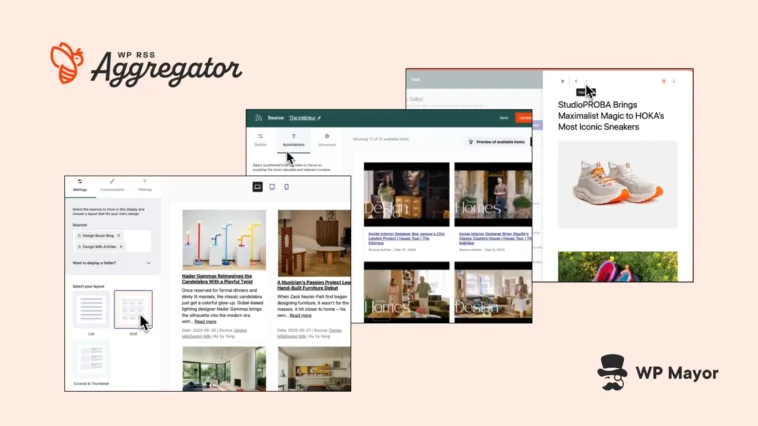Every minute sees the birth of hundreds of new websites, which means plenty of content to peruse. Going through this immense amount of content and pulling out relevant posts can be a challenge. My Aggregator review takes arguably the best plugin option and runs the rule over the newly released version five.
Full disclosure: Aggregator and WP Mayor are under the RebelCode umbrella, although my review here is unbiased and impartial.
Aggregator Review: Fast Facts
- Aggregator’s RSS feed management uses automated content aggregation and curation features that WordPress lacks by default.
- The free version displays basic feed items with links, while premium plans add content import, filtering rules, and AI-powered content generation.
- Pricing starts at $79 per year, and currently sits on tens of thousands of active WordPress websites.
Aggregator Review: Pricing

Aggregator is a freemium plugin, which means there’s a free version to access. This provides core feed display functionality such as basic templates, source management, and manual curation options. It works for bloggers and small sites that need simple feed aggregation. In fact, you’ll need to install the free version even if you purchase premium.
For the Aggregator premium plans, you unlock plenty across four different tiers:
- Basic ($79 per year). This entry tier adds customizable display templates and automatic filtering to the free version’s capabilities.
- Plus ($149 per year). The Plus tier introduces excerpt imports as posts, letting you publish snippets from feeds while linking to original sources.
- Pro ($179 per year). This popular option enables full content import with complete articles, images, and metadata preservation.
- Elite ($249 per year). The top tier integrates AI services such as WordAi and SpinnerChief and provides the full functionality of Aggregator.
These prices are all for a single site, but there are also tiers for five sites and an unrestricted number of licenses. For example, the Pro Plan costs $279 annually for five sites versus $895 for individual licenses. This makes it ideal for agencies and developers that need to manage multiple client sites.
In addition, all premium plans include priority support and a 30-day money-back guarantee.
Aggregator Review: The Core Benefits
WordPress is notorious for its bare-bones default setup. This is where plugins come in to give you the functionality you need. RSS aggregation (beyond basic widget functionality) is not within vanilla WordPress’ remit, which is where Aggregator fills the gap.

Instead of manually checking dozens of sites for updates, Aggregator monitors feeds continuously and imports new content based on your rules. This automation could save you hours of content curation time.
For instance, fresh content does matter for many sites, which will necessitate regular updates. Aggregator ensures you have a consistent content flow by pulling from multiple sources without your input. In short, you maintain an active site without constant manual posting.
The plugin also provides intelligent filtering to ensure quality. Rather than importing everything, you set rules based on keywords, categories, or tags. This prevents irrelevant content from cluttering your site while maintaining your automated workflow.
Aggregator Review: Key Features That Matter
Aggregator consolidates multiple content management tasks into one plugin, but this latest version rebuilds the entire plugin to offer a more modern and efficient way to manage RSS feeds. For instance, the Aggregator Hub is now a central component of the experience:

You can get an overview of your entire setup from this screen so you won’t need to traverse multiple pages within WordPress. The ‘freshen up’ also extends to how you define sources. There are three tabs to play with:
- Details. These options let you decide how you import content, what content you import, and how often that happens.
- Automations. You have further filtering here to refine the content import.
- Advanced. This is where you set author attribution, full-text imports, and more.
I’ll go over these three tabs in greater detail during my tour of the plugin. However, before I move on, you can also connect to third-party AI integrations to give you a unique way to generate articles from imported content that retains its topical relevance.
Aggregator’s Core Functionality
Aggregator still has superb functionality at its base, such as its flexible import options to handle various content types:

The plugin processes standard RSS/Atom feeds plus specialized sources such as YouTube channels and podcast feeds. Each source can have individual settings for update frequency, content limits, and filtering rules.
Templates are still within the plugin, but they’re now called Displays. There are multiple presentation formats (list, grid, thumbnails, and excerpts), but now you can see a live preview of your layout before you commit.

To organize your feeds, you’ll use Folders (previously Categories). The automation engine will handle complex filtering scenarios using keywords, human language, and content similarities to group posts together. These ‘rules’ can include or exclude content, apply to specific sources, or trigger custom actions.
For content import, the Feed to Post functionality takes your feed items and turns them into WordPress posts or custom post types. It’s the same core feature set, enhanced with relevant additions, and wrapped in a modern package.
Aggregator Review: Who the Plugin is For
Aggregator still serves a diverse set of WordPress users whether that’s a niche blogger or a global media organization. For example, I could see an individual blogger use Aggregator to supplement original posts with curated content.
With this type of approach, you can keep a consistent posting strategy during busy periods or content gaps. Because Displays don’t need coding knowledge, you can achieve a professional and flexible layout with a few clicks. You might even import excerpt and add some personal commentary.
Providing curated content for members is another great use case. Folders let you enable different content tiers based on the membership level. This way, you can mix member-submitted feeds with other typical sources. What’s more, the moderation workload will be lighter thanks to the automation.
When it comes to online publications, you might opt to build comprehensive news portals as we did with WP News Desk. Sites in this area typically manage hundreds of sources across multiple categories. Again, you can automate aspects of the editorial workflow.
The same approach can be useful for the education sector to curate journal feeds and academic publications, set up department news portals, and aggregate research materials. Through filtering, you can ensure only peer-reviewed or authorized sources appear.
Of course, Aggregator’s support for agencies, e-commerce, and business niches is inherent. The plugin is going to help you maintain fresh content across your client sites, and standardize your toolkit. Taking cue from niche blogging, you can set up content marketing that mixes both original content and curated excerpts.
Aggregator Review: A Quick Tour of the Plugin
As I noted earlier, you should install and activate the two versions of the plugin: one that handles the core functionality, and the other (the premium plugin) to extend what it offers.
After installation, Aggregator adds a dedicated menu to the WordPress admin. On your first boot up of the plugin, you’ll go through an onboarding wizard where your first task is to add your license key:

Next, you’ll add a URL then choose some initial settings to work with:

Aggregating or curating your content is an important (yet subjective) choice because that will determine how you work with your feed’s sources. I’m choosing to curate the feed, which means you moderate the content before it populates. Once you finish up, click the Import button.

I’d typically suggest you look at the Settings page next, but there aren’t the wealth of options here you’d expect. This is due to most of your ‘tweakable’ elements being within other sections of Aggregator.
This is where the Hub will come into focus, especially for manual curation. You can access individual pages to add Sources, Displays, and Folders, but these are also at the top of the Hub.
If you choose to curate your content though, you’ll want to view and approve your content on this screen before you add more sources or edit the current ones.
Sources Management
The Sources screen takes a site URL or a link to an RSS feed. As soon as you add the URL, Aggregator will begin to load an item preview:

This will give you an overview of the items available to import. You can also adjust how many items you import, decide whether to curate new posts, and define the update schedule.
However, this only covers the Details tab on this screen. There are also the Automations and Advanced tabs that let you refine your sources before you move onto displaying them. Detailing these tabs are beyond what I can go through in this Aggregator review.
Creating Displays
You can head back to the Hub or go direct to the Aggregator > Displays screen. This will give you a list of your current Displays but will be blank on your first loading. Clicking the Create a Display button brings you to a screen that has some similarities to Sources:

The Settings tab on this screen is straightforward: select your Sources (you can also choose a folder), then select a display:

The Customization tab lets you further ‘massage’ this display to include the post title, author, source name, publish date, and more:

You can then move onto Filtering. This lets you show relevant content to your visitors within the Display:

This uses conditional logic selections to help you narrow down the content and the result is that you either choose to show or hide the filtered items.
Embedding Your Feed
When you’re ready to publish your feed, head to the Embed button at the top right-hand corner of the screen. This will give you instructions on how to use either the Aggregator Block or the shortcode:

For instance, you can ask Aggregator to set up a page or post for you, or add your Display to whichever part of your site you wish.
Using the Block is simple: add it to your post or page, then select the Display from the right-hand sidebar. This will show the curated feed. From here, save your changes, Publish your post if necessary, then check out your front-end!
Aggregator Review: the Support and Documentation Quality
Although Aggregator’s experience has had an overhaul, this isn’t the only update. The Help Centre and Knowledge Base has been revamped to give you hundreds of articles that cover installation, configuration, troubleshooting, and complex implementations.

For direct assistance if you’re a premium user, you can access the ticketing system. The response time is around 24–48 hours during business hours, which I think is stellar. If you purchase an Elite plan you can receive priority queue placement.

Note that you can also access the Support channels and documentation through the Aggregator > Help screen too. The dedicated Tutorials section within that screen is also neat and having search functionality available would be the icing on the cake!
Aggregator Review: My Final Thoughts
The architecture for version five of Aggregator shows maturity through stability and performance. I like the new layout and repurposing of functionality. The interface reveals the complexity you need when you request it, rather than shoving it all onto the screen. It’s a neat way to support new and experienced users.
Related Articles
Does this Aggregator review convince you to automate your content strategy? Share your content curation challenges in the comments below!