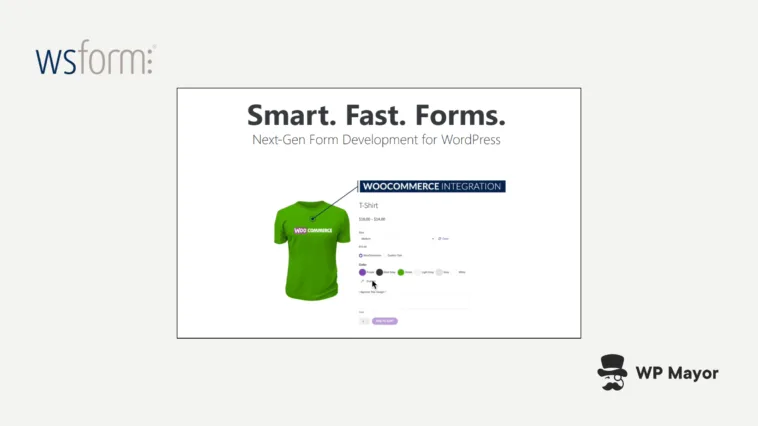There are lots of form plugins available for WordPress with a range of features. Most of those plugins are simple and require expensive add-ons to get the features many websites need, such as conditional logic. For some, add-ons are not an option. Even with lots of features, not all form plugins are easy to use. WS Form solves all of these problems.
WS Form offers a rich feature-set that’s powerful and easy to use out of the box. It can be expanded further to fit your needs. This review explores the features of WS Form. You’ll learn about its features and pricing to decide if this is the right form plugin for your website.
Top Features of the WS Form Plugin

WS Form is a feature-rich plugin with 48 features that other form plugins would charge $450 per year for. Highlights include:
- Drag and drop editor – Drag the fields you want to the desired locations. The editor also includes drag options to resize any field or column. See the form in a live preview as you edit.
- Over 100 templates – Get started quickly with over 100 templates in 14 categories. Every template is fully customizable.
- Over 55 field types – Drag-and-drop over 55 types of fields anywhere in the form and customize their look and actions.
- WooCommerce integration – Includes eCommerce forms, PayPal, Stripe, and more.
- Conditional logic – Set up over 100 If conditions and over 50 Then/Else actions to give your form features based on those conditions.
- Calculated fields – Includes over 200 variables and functions to build custom calculations with a few clicks.
- Styler – Create unlimited styles with over 400 settings and use them on any form.
- Submissions viewer – View all form submissions from a single screen.
- Framework detection – WS Form knows the framework on your website, including WS Form, Foundation versions 5 and 6, and Bootstrap 3, 4, and 5. It produces the native framework HTML for optimized forms.
- Debug Console – Test the form on the front end using mockup data with a single click.
- Integrations – Connect with over 90 apps to add new features and integrate with other systems.
How to Build a Form
Once you’ve installed and activated the plugin and the add-ons you want, you’ll see the setup tutorial to learn how to build a form either from templates or from scratch.
Creating a Form with WS Form
Select Add Form in the WS Form dashboard to create a form. You’ll see a list of available templates and a blank template that you can build from scratch. You can also import templates.

Select Blank, or browse through the tabs to select the template you want. Click to use or preview the template.
Drag-and-Drop Form Builder
Once you’ve selected your template, the drag-and-drop form builder opens, where you can further customize the form. From this screen, you can publish, preview, style, view submissions, edit the fields, move the fields, add more fields, add tabs, design for specific screen sizes, set up conditions, choose actions, import/export, undo/redo, and more.

Form Fields
Select the field’s settings to see its basic, advanced, and datalist settings. Change the labels, make them required, add default values, accessibility, styles, classes, restrictions, transform options, custom attributes, breakpoints, data sources, custom mapping, and lots more. Features and options will vary based on the field type.

Multi-Page Forms with Tabs
Add a new tab by clicking the Add Tab icon. Click the Tab Settings icon to see the customization options. Here, you can add a section, import/export, clone, delete, and toggle the settings. The settings window includes basic and advanced settings, such as the label, classes, and restrictions.

Sections
To add a section, click the Add Section icon under the form. This opens a new area where you can drag fields and adjust settings. Section settings include basic and advanced tabs, with label, repeatable, accessibility, style, classes, restrictions, custom attributes, and breakpoints.

Toolbox
The Toolbox icon above the form opens the toolbox on the right if it’s not currently open. This includes fields, sections, and the undo history timeline. There are dozens of fields to drag and drop onto your form.

The sections include pre-made sections and a place where you can upload a JSON file for more sections. Click a section to add it to the form, or drag it to the section you’ve created.

The Undo timeline shows the editing history on a vertical timeline. Hover over any point to see the form for that point in time. Click any point of the timeline to revert the form to that point in time.

Conditional Logic
Build the conditional logic by clicking the icon above the form and making selections in the conditional logic editor on the right. This opens an IF/THEN editor. First, select options from the IF section. You can add as many as you want by clicking the plus icon in that section. The first option targets a field.

Next, choose the IF condition for that field. My IF statement is “If GDPR is clicked”.

Next, select an action from the THEN section. This tells the form what to do if the IF condition is met. Add more by clicking the plus icon in that section. I’ve set the Submit button to only be visible if GDPR is clicked.

Finally, click the plus icon in the ELSE section to add an action that the form will follow if the IF section isn’t met. You can add as many ELSE actions as you want. My example shows a message when the user saves the form, reminding them that GDPR must be accepted.

Now, the form runs the actions you’ve selected based on which conditions are met. This gives you a lot of control over how the form works.
Actions
Selecting the Actions icon opens the Actions window, where you can determine how the form reacts to a submission. The standard Actions include Save to Submissions, Show Message, and Send Email. Select the check box to enable the Action. You can add new, delete, edit, and copy the Action. You can add new Actions by clicking the plus icon to add a new row.

Then select the edit icon. This reveals a drop-down box where you can choose from 10 Actions. You can add as many Actions as you want. The Actions run based on your settings, such as when the user submits the form.

Form Settings
Click the Form Settings icon to open the settings window.

The window includes 8 tabs of settings:
- Basic – These include the form’s label, submission on enter, locking buttons, remembering tabs, invalid feedback text, errors, scrolling to the top, and more.
- Styling – These settings include the standard light and dark styles, label position, required fields, classes, and heading HTML masks.
- Spam – Includes throttling, blocklist, honeypot, Akismet, and the spam threshold.
- Limit – set limits for the submission count, set the start and end schedule, and show the form based on the user’s status.
- Tracking – Enable Google events for the Tag Manager and Analytics. Select 21 trackable elements.
- Conversational – Enable the conversational form-type for this form. Choose the styling features for the form.
- Geo – Enable geo-location tracking for this form. Map the fields and elements you want to use.
- Loader – Enable the loader that displays when specific events are triggered. Choose settings for the sprite, text, overlay, timing, and events.
Styles
Create unlimited styles in the custom styler. Import/export them and apply them to any form. There are two premade styles in the Styles menu that you can edit, or you can create a new style. When creating a new style, choose from a light or dark template, and choose between a standard or conversational form.

This adds another style to the list, and it can be used with any form. You could also clone a current style. Click edit to open the styler to customize it.

The styler includes the tools on the left and a preview on the right. Above the tools are icons to undo, open/close the settings, save, or see the instructions in the Knowledge Base. You’ll also see the style’s name and ID.

The tools are nested within tabs. They include:
- Form
- Tab
- Section
- Field
- Field Types
- Conversational
Select the tab you want, and you’ll see more options. Settings are nested up to four layers deep. This nesting keeps the tools easy to navigate and keeps the work area clean. The tools include sliders, selectors, and drop-down boxes. You can copy or undo any setting. It includes over 400 settings, and they’re searchable. The styling works in real time, so you’ll instantly know if it needs changes. All the standard settings are included, and you can use CSS variables on any setting by entering the variable into the field.

The settings also include an alternate color scheme. Click the Settings icon and enable it by checking the box. Select the tab for Base, Alt, or Both and make your adjustments. Switch to dark mode at any time.

The preview includes tabs for the different types of form elements, such as text, clickable elements, icons, images, messages, and more. The tabs include:
- Basic
- Choice
- Advanced
- Content
- Buttons
- Repeatable Sections
It also integrates with the Debug Console, which we’ll see later. This is useful for populating the form so you can style it with content in place.

To apply the style to a form, select the Styling tab in the form’s settings. Click the drop-down box under the Style section and choose your style.

To edit a specific form, click the Style icon in the upper left side of the form editor. This opens the style editor and shows this form in the preview.

Multiple Embed Options
There are several methods to embed the form into your pages, posts, and widgets.
Shortcode
Copy and paste the shortcode into your content. You’ll find the shortcode in the form editor and in the forms list (which shows all of your forms).

WS Form Block
WS Forms adds a new block to your WordPress editor. Add the block where you want the form to appear, and then select the form from the list in the window on the right. The form displays if it’s published.

View Form Submissions and Analytics from the WordPress Dashboard
See submissions from any form from the dashboard. Select the form from the list to see specific data from the form. Filter the list to see exactly what you want. View, edit, mark as read or unread, export as a CSV file, or send the submission to trash.

Migrate
If you have a form from a different plugin that you want to use, you can migrate it to WS Form. Select Migrate in the WS Form dashboard and then choose the plugin and form from the drop-down lists.

Debug Console
The Debug Console is a front-end tool that helps you debug forms. Enable this in the Basic tab of the WS Form settings menu.

The console provides tools, a log, and a list of errors. The tools let you populate the form, submit the form, save, reset, edit, view submissions, and more. This is great for testing forms to see how they look and react.
Add-ons
There are over 90 integrations that work with the pro version of WS Form. They add new features and connect your forms with other apps, including payment gateways, email clients, online storage, team management, and lots more. You can see them in the Add-ons menu in the dashboard.

Pricing
There are four pricing options for WS Form, including a free version and three premium versions. The premium versions require an annual plan and include a range of features that build on the previous plan.

- Lite: The basic free version available in the WordPress repository. It includes a reduced feature set and doesn’t work with add-ons.
- Professional: For $59 per year, you receive a license for one site, standard support, plugin updates, 100 templates, 55 field types, and professional features.
- Freelance: For $149 per year, you get everything in Professional plus 5 sites, and 19 add-ons.
- Agency: For $249 per year, you get unlimited sites, everything from Freelance, and all add-ons.
You can purchase add-ons separately, so if those you want are not available in the plan you need, you can add them individually. This allows you to choose a plan that closely fits your needs, and then customize it accordingly.
Customer Support
Premium support is handled on the website for license key subscribers. This includes a Knowledge Base and a support ticket system. Support covers setup, existing features, and bug fixes, but not coaching, custom coding, or unintended uses. Support for the Lite version is handled through the WordPress Plugin Forum.

Is WS Form Pro the Right Form Plugin for You?
Although there are lots of form plugins for WordPress, WS Form stands out from the crowd. This is a powerful form plugin with features that others don’t have. Just look at conditional logic, or actions, tabs, limits, tracking, the styler, or the debug console. Other plugins would require extra add-ons, and some don’t have these features as options. WS Form Pro has them built in.
WS Form is also approachable and easy to use. The settings and features are on another level. At the same time, it’s easy to create a simple form without having to dig into the settings and learn all the features.
Does WS Form work well for your website? Let us know in the comments.