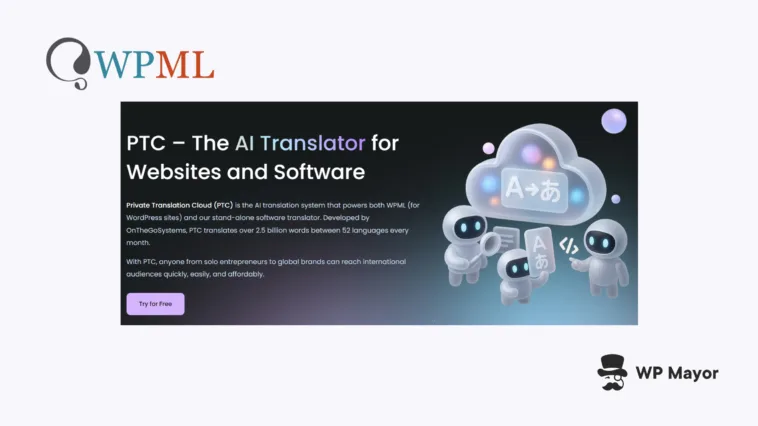It’s always going to be a struggle when you choose to implement multilingual content. Expert human translators deliver arguably the best quality, but can take weeks and cost thousands. On the other hand, basic machine translation works fast but produces mechanical text that could damage your brand. PTC is a powerful AI translator that bridges this gap. I’m going to give you a leg up with this Private Translation Cloud tutorial.
Throughout, I’ll show you how the tool solves both of the key general issues based on combining human-quality accuracy with machine speed and cost. However, I first want to give you an overview of the Private Translation Cloud (PTC) to set the scene.
Understanding PTC’s Approach to WordPress Translation
👉🏼 Check out the full Private Translation Cloud review!
I’ve already examined Private Translation Cloud’s technology in depth in that review. However, to keep things brief, it processes your content by analyzing full site context rather than translating each sentence in isolation.
When you describe your site’s purpose and audience during setup, the system applies this understanding to every future translation decision. Your product descriptions, blog posts, and navigation menus all maintain consistent terminology and tone across languages.
Through the WPML team’s compatibility efforts, PTC can translate a variety of content types on your WordPress site. This matters when you’re translating WooCommerce product pages with dynamic pricing variables or complex page builder layouts, just to name two examples.
How PTC Changes Your Translation Workflow
Using PTC through WPML is advantageous in a number of situations:
- Translation costs become transparent before you commit. You see the exact price of automatic translations for your selected content, which should eliminate any budget surprises. You only pay for new words, so updating a translated page costs less than translating it the first time.
- You can skip the review process for most content. The context-aware processing gives you translations that can work at publication time. In fact, the recommended option PTC highlights is to publish all translations without editing. This could save hours in comparison to cleaning up basic machine translations.
- PTC backs up its service with a guarantee. PTC is the only AI translation engine that comes with a quality guarantee. If you’re not satisfied with a translation, the WPML team will try to fix it. If they can’t, they will refund what you paid for the translation. This eliminates risk and ensures you get the quality you pay for.
- Background translation handles updates automatically. Once you establish confidence in the results, new posts and page edits can translate without manual intervention.
Many of these can offer practical advantages over other translation approaches. This is a great time to look at how to work with PTC!
Private Translation Cloud Tutorial: 5 Steps to Context-Aware Multilingual Content
As with any implementation, you’re going to need a few prerequisites. Of course, a WordPress website will be necessary along with the content in place to translate. While you can translate any content at any time, it’s a good idea to at least have your primary pages complete and published.
Going a touch deeper, here are a few other technical aspects you’ll want to have in place before you begin:
- WordPress admin access. You’ll need Administrator-level permissions to install plugins and configure site-wide settings.
- A WPML license. PTC comes integrated with WPML premium plans, so you’ll need to make a purchase to obtain credits.
A clear understanding of your site’s purpose and audience, along with your chosen translation context, is beyond the scope of this tutorial. However, for the best long-term results, this is a step you don’t want to skip.
Installation and Setup
You’ll also need to install and activate two plugins: WPML Multilingual CMS and WPML String Translation. WPML won’t let you access its settings (including translation options) until you run through the setup wizard. In fact, you’ll need a valid license for WPML to proceed at all:

Throughout this process you can set your primary and target languages, choose a URL structure, and some other foundational elements:

While this tutorial isn’t going to cover WPML setup elements such as customizing the language switcher, these aspects are all going to benefit your final translations and presentation. In short, look to set that switcher up after you’ve completed the wizard (through the WPML > Settings screen).
1. Configure Your Translation Context
Back to the setup wizard, the context configuration screen represents the most important step for translation quality. This is where you tell PTC about your site’s purpose, audience, and voice.

The system provides several straightforward fields to describe your website: your site’s name, target audience, and business description. The context you provide here affects every translation PTC produces. Take time to write clear descriptions that capture your brand’s voice.
Once you complete the setup, you can head straight to the Translation Dashboard using the dedicated button:

However, I think it’s a better idea to go to WPML > Settings. This will let you amend the settings you made during setup and carry on tweaking the installation.
2. Set Private Translation Cloud as Your Translation Engine
While it should already be set, it’s a good idea to double check that you are using Private Translation Cloud as your default translation engine. You can do this through the WPML > Settings screen, looking for the Multilingual Content Setup section:

You’ll notice that you can also refine the contextual descriptors you set within the wizard if necessary. For instance, you can make different auto-translation changes based on your choice of workflow:

It’s also worth noting that any settings you make and change here only affect future translations, not the content you translated before this. There are many different options here but you have some handy links at the top of the screen to run through the different sections.
3. Tour the Translation Dashboard
The Translation Dashboard centralizes all of your translation management in one screen. The fastest way to get there is through the WPML > Translation Dashboard page:

The dashboard organizes your content into expandable sections based on your site. For instance, while all sites will show the Pages, Posts, and Navigation sections, it can populate with more. This could be Products, Custom Post Types, Taxonomies, Media, and others. The Other Texts (Strings) section covers interface elements that don’t fit with other sections.
There are various options for each entry within these sections too. Typically, this is to view the page or add a note for later manual translation.
4. Translate Your Initial Content
The Translation Dashboard has a tempting button at the top to toggle automatic translations:

However, you can’t do this until you give the system some content to work with:

The quickest way to do this initially is to click the Select All button within the blue Step 1 toolbar:

This will choose all of the current items and open up the Step 2 section.
Manage Your Translation Costs

The second step in the translation process helps you understand the cost of translation. First, you will need to choose the right calculation option from the drop-down list. This includes the following relevant choices:
- Translate automatically sends the content to your selected AI engine (with the Private Translation Cloud being the default).
- Translate myself lets you translate manually in the Advanced Translation Editor.
- Assign to translator sends the content to a team member with Translator permissions.
- Assign a translation service lets you connect with professional translation agencies.
Once you select an option – in this case, Translate automatically – the summary table will adapt and show you the total cost of the translation in credits and the monetary value:

You’re also able to change the translation engine here to see if you wish, along with choosing how to handle content reviews:

The team states that almost all PTC translations don’t need editing, so the recommendation to publish without reviewing. However, I want to be able to check the translations, so I’m going to select Wait for review here.
When you’re ready to continue, click the blue Translate button so WPML can send your content to the Private Translation Cloud.
5. Review and Publish Your Translations
Once you send content for translation, there will be a status panel at the top of the Translation Dashboard:

This is handy because you can see the exact progress of the process. If you are choosing to review the translations the first time, the button here will take you directly to the WPML > Translations screen:

If you’re viewing a translation on the front end of your site, you can easily go to WPML’s Advanced Translation Editor by clicking the button at the toolbar on top. You can then make any edits you want and save.

Here’s an example of translating through the Advanced Translation Editor:

Once you accept the translations, they will publish and the Translation Queue will update:

…and yes, once you do this you can click the big button to translate everything automatically going forward – I know you’ve been waiting to do it!
Complete Your Multilingual WordPress Site
When it comes to using Private Translation Cloud, start with your most important content – your home page, key landing pages, and top-performing blog posts. Build confidence in the translation quality, then expand to your full site content. While the initial setup requires attention to detail, the ongoing workflow becomes nearly automatic once you configure everything. Even the initial pass takes minutes to complete.
Is there anything you’d like me to cover that isn’t in this Private Translation Cloud tutorial? Drop me your ideas in the comments section below!