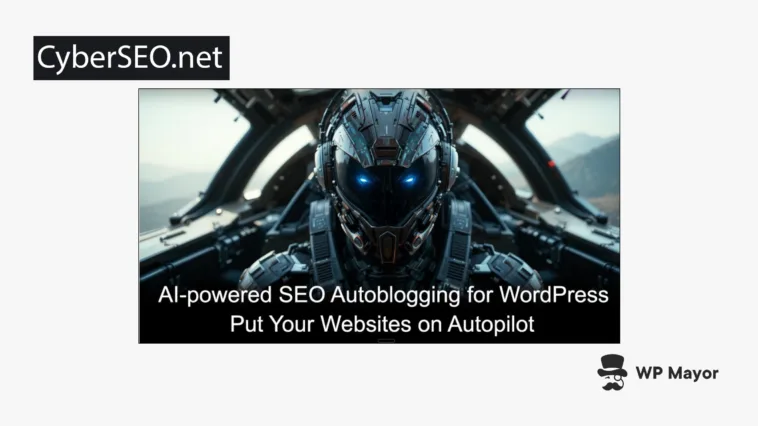Running a content site (or even working with content sites!) means facing the same challenge every, single day: filling your editorial calendar. You can write everything yourself and watch your publishing schedule slow to a crawl, or you can aggregate content from multiple sources and spend hours manually formatting, optimizing, and scheduling posts. Despite the deceptive name, CyberSEO PRO could be a solution to the workflow bottleneck. Let’s dig into what you get in the virtual box.
CyberSEO Review: Fast Facts
- CyberSEO PRO automates your content workflows from the import process through AI processing all the way to publication.
- It handles multiple files and formats: RSS, XML, JSON, CSV, YouTube, social networks, and marketplace feeds.
- The price for a single-site license is competitive and gets even better for multi-license premium tiers, although there are licensing restrictions you’ll want to know about.
CyberSEO Review: Decent Pricing Structure, Poor License Allocation
CyberSEO has pricing that doesn’t follow typical WordPress practices. First off, I’m a fan of having the complete feature set available from the get-go, which CyberSEO PRO offers. This means you only need to know how many licenses you need.

In short, a single site license costs $34.95, ten licenses are $149.95, and 100 licenses are $299.95. However, here’s where there’s some divergence:
- Unlike practically all premium WordPress products, you pay for a year’s worth of updates. Support is always freely available through the forums (more of which shortly).
- If you want to renew, it will cost 50 percent of the license cost regardless of timeframe. So, in essence, you can make an initial purchase, come back five years after expiry, and re-purchase at the reduced cost. This is generous!
- Each license will bind permanently to your site’s URL and you cannot transfer it to a different domain without contacting support. For multi-site license plans, you get to control which sites receive activations.
There may be strategic and technical reasons for this type of pricing model, but I don’t believe it benefits customers. I’m not a fan, especially for a single-site license plan. In practice, you’ll buy a single-site license, only have access to the same free support as everyone else, and have to purchase a second license if you need to serve a different domain.
Yes, you can buy a license bundle, but the same restrictions apply. I’d also suggest that $35.95 to $149.95 is a massive jump for those who want a little more licensing flexibility. After all, the typical WordPress product model (and that of wider software companies) will offer greater flexibility.
The Automation Problem CyberSEO PRO Solves
Content automation tools typically handle one or two parts of the publishing workflow. An RSS aggregator (such as our Aggregator) pulls feeds and displays them, but you still handle the content strategy yourself.
An AI writing tool generates content but needs you to handle images, formatting, and scheduling separately. A social media importer grabs posts but leaves you to optimize them for search engines.
CyberSEO PRO consolidates these workflows into a single system.

With the plugin, you configure a content source once, set your processing rules and AI parameters, then let the plugin handle everything from import through publication. This all runs on a schedule you define, checks sources for new content, and publishes posts without requiring you to log into WordPress.
The plugin is going to appeal if you publish aggregated news, curated resources, product listings, or AI-generated articles on trending topics. However, agencies, affiliate marketers, and publishers will also want to take a look.
CyberSEO Review: The Core Benefits You Actually Get
The plugin essentially removes some of the technical barriers of automation that usually need custom development or multiple specialized tools. Here’s what this means in practice:
- Every content format works through one interface. CyberSEO PRO converts everything to XML internally, so you use the same settings whether you import from an RSS feed, an Amazon product catalog, or a Reddit channel.
- AI integration is more than simple rewriting. The plugin connects to OpenAI GPT models, Anthropic Claude, Google Gemini, xAI, and hundreds of additional models through OpenRouter and custom endpoints.
- There are plenty of image generation options. You can access Midjourney, Stable Diffusion, DALL-E, GPT-Image-1, and Flux, as well as the ability to source images from Google Image Search and Pixabay. If you use GenAI for images, this is likely a key selling point for you!
- Translation happens automatically for multilingual sites. The plugin supports DeepL, Google Translate, Yandex Translate, and AI models for translation.
Also, CyberSEO’s full-text extraction solves the ‘excerpt problem’. Many RSS feeds contain only snippets, which forces you to visit source sites and manually copy complete articles. CyberSEO PRO includes extraction tools that grab full text directly from source pages. This alone could justify the price for you.
CyberSEO Review: The Plugin’s Core Functionality
I typically review plugins without knowing too much about it so I can take the position of a new user. When I first installed CyberSEO PRO, I thought I was getting maybe an AI-powered SEO plugin. Reading some of the blurbs though caused me to expect another RSS aggregator.
Instead, CyberSEO is a content automation engine that happens to include aggregation as one of many capabilities.
For instance, the plugin imports from XML feeds of any structure. It also works with JSON files, CSV spreadsheets, Excel files, HTML web pages, XML sitemaps, and raw text dumps.
When it comes to other media, you can pull videos and metadata from YouTube, Vimeo, and DailyMotion and the plugin will import raw transcripts from any YouTube channel or playlist. Social media sites are also covered, as you can import content from Instagram, Reddit, Pinterest, and Tumblr. Then, you feed those transcripts to the AI models for article generation.
You can use single-prompt generation for quick rewrites or multi-section workflows for complex articles. This is where the right ‘prompt pipelines’ come in. Consider this as feeding the output from one AI call to become an input for the next to creating sophisticated content chains.
For example, you might extract a YouTube transcript, summarize it with one AI call, generate an article outline with another, then write each section individually while maintaining context throughout.
However, don’t think search optimization is missing from the plugin named CyberSEO! It connects automatically through integrations with Yoast SEO, Rank Math, The SEO Framework, SEOPress, and Slim SEO.
The plugin generates meta titles and descriptions using AI models, populates the custom fields these plugins require, and ensures your automated content maintains the technical SEO structure search engines expect.
Other Technical Functionality Within CyberSEO
You can create custom HTML structures for titles, content bodies, and excerpts. The template system supports nested placeholders, so this lets you embed AI-generated text within image search parameters.
For instance, %youtube_video[%gpt_prompt[Analyze this article and provide a keyphrase for finding a related video: %post_content_notags%]%]% would analyze your post content, generate a search term, and insert a relevant YouTube video automatically.
You can also strip specific HTML tags, remove unwanted sections through regular expressions, apply spintax for variation, or run custom PHP code snippets for specialized processing.
A Walkthrough of How CyberSEO PRO Works
After the installation process, head to the CyberSEO Pro screen within WordPress and activate your account:

After, you’ll see a main dashboard screen:

The plugin organizes around ‘feeds’, which represent any content source you configure. Adding a feed means providing a URL or file, selecting a preset, and configuring your processing rules.
However, there are a few other pages available to customize the experience or access some other tools. For instance, the General Settings panel lets you choose an AI engine, select nofollow and other attribute, and various other options:

Once you click the Syndicate button, you can make some further changes:

There are a few tabs here that cover different bases, which is helpful because the plugin exposes a lot of complexity. For example, Basic settings will handle the update frequency, post limits, category assignments, and publication status. You essentially configure how often the plugin checks for new content, whether to publish immediately or save as drafts, and which WordPress categories receive imported posts.
The Advanced tab gives you full-text extraction options, media handling preferences, and filtering rules. Here, you define minimum image sizes, specify whether to store media locally or hotlink from sources, and set up keyword filters that include or exclude content based on your criteria.

For the Expert settings, you can gain access to custom PHP code execution, HTTP header manipulation, and advanced XML parsing options:

Before I move on, there’s a few words I want to note about content scheduling and using templates, at this will be important to you.
The Finer Details on CyberSEO’s Scheduling
The scheduling system runs through WordPress cron or server-level cron jobs. This lets you set check intervals ranging from minutes to days so the plugin will automatically pull new content, process it through your configured rules, and publish results. All of these actions are logged, which is viewable on the CyberSEO > Syndicator logs screen.
Other Feed Syndicator Tabs and Using Templates
There are obviously a number of other sections complete with lots of options, the majority of which are geared to media handling.

I’ve found CyberSEO is more a battle of attrition: there are plenty of options to wade through, although once you get through them all, each subsequent pass should become quicker.
As for templates, you can add values, shortcodes, and attributes throughout a number of content section:

AI content generation also works through shortcodes you place in your templates. For instance, a shortcode such as [gpt_article topic=”keyword research” sections=5] will generate a complete multi-section article on the specified topic. The plugin splits generation across multiple AI calls to overcome token limits, which can let you build coherent long-form content section by section while maintaining context.
CyberSEO Review: Support and Documentation
CyberSEO’s knowledge base not only contains absolutely everything related to the plugin, it’s also quick to read the whole contents. I’m not sure how they’ve managed it, but it’s true!
Though, each doc page is quite long, mainly because there is lots of detail and plenty of screenshots. This shouldn’t be a massive issue unless the specific facet you need is hidden away in a page. I should also point out that there’s no dedicated search functionality for the docs, although you can still use the site-wide search.

The support forum is almost as old as WordPress itself, which means it will likely have some long-standing, experienced users if you need to ask a community question. The development team responds directly in the forum too, so it’s a viable (self-serve) support outlet. However, for official support, you’ll need to contact the team through email.
CyberSEO Review: My Final Thoughts
CyberSEO PRO gives you automation through a unified interface that handles tasks such as RSS and AI generation. The learning curve is real, but the wealth of documentation and preset library can help you get started. A single-site license is reasonably priced too despite the restrictive licensing. Especially as, regardless of the premium tier you choose, the full functionality is available to you.
Related Articles
Does this CyberSEO review help clarify whether the plugin fits your workflow? Share your content automation challenges in the comments below!