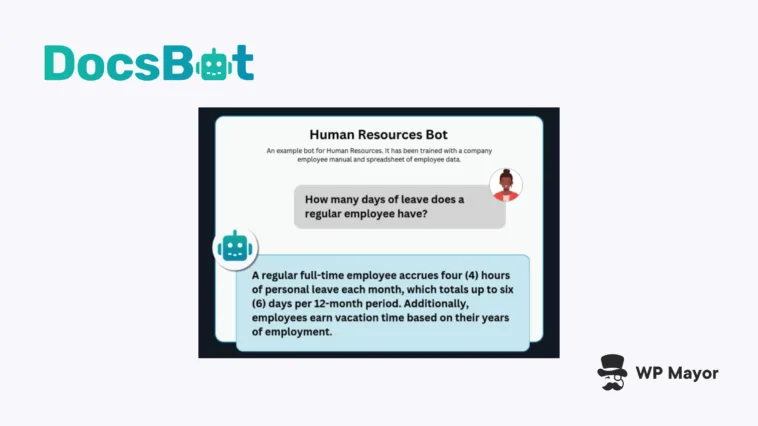Support teams everywhere have a similar challenge: answering the same (well-meaning) questions repeatedly while real issues get buried in the queue. After implementing DocsBot at WP Mayor, we’ve seen firsthand how AI-powered support can assist. My DocsBot review is going to cover whether this tool delivers on its promise to turn your documentation into an intelligent support assistant and provide some insight into how we’re using it.
DocsBot Review: Fast Facts
- DocsBot creates custom chatbots trained on your specific documentation, websites, and knowledge bases rather than generic AI responses.
- The platform connects to nearly 40 content sources including Google Drive, Notion, Confluence, Salesforce, and support tickets from Zendesk, Freshdesk, and Help Scout.
- Premium plans include Zapier integration, Slack bots, and API access for custom implementations.
DocsBot Review: Pricing

DocsBot’s pricing scales with your support needs across four tiers and accommodates different business sizes:
- Free ($0 per month!) This starter tier includes one DocsBot, 50 source pages, and 100 messages month. It’s perfect for personal projects and testing the platform before committing, but you’ll want to upgrade to get better value.
- Personal ($49 per month). The entry paid tier provides three DocsBots, 5,000 source pages and monthly messages, along with a host of automations and integrations. If you’re a small business or solopreneur who needs basic automation, this will be the plan for you.
- Standard ($149 per month). The plan offers ten DocsBots, 15,000 source pages and messages, five team seats, and even more functionality. It’s great for growing businesses and agencies that manage multiple client sites.
- Business ($499 per month). The top tier delivers 100 DocsBots, 100,000 source pages and messages, ten team seats, and the entire feature set of the platform. This will serve high-traffic websites and enterprise teams that need extensive automation.
All plans build on the last: for example, the Standard plan includes everything from the Personal and Free tiers. I’ll cover the functionality you get shortly. If you have more needs than the Business plan provides, there’s also an Enterprise plan available with custom pricing. This essentially lets you choose your limits and integrations.
Annual billing saves two months, and there’s a 14-day money-back guarantee on all plans. However, note that the pricing jumps between tiers can be significant, so carefully evaluate your needs before committing to a higher plan.
DocsBot Review: The Functionality on Offer
DocsBot tackles a specific pain point: turning existing documentation and other resources into intelligent, instant answers. Unlike generic chatbots that will more than likely provide vague responses, DocsBot trains specifically on your content to deliver accurate, source-linked information.

The platform is able to ingest content from almost anywhere:
- Documents and files including PDFs, Word docs, spreadsheets, and even audio or video transcriptions.
- Web content from URLs, sitemaps, RSS feeds, and WordPress exports.
- Cloud storage from Google Drive, SharePoint, Dropbox, OneDrive, and Box.
- Collaboration tools such as Notion, Confluence, GitBook, and GitHub repositories.
- Support tickets from Help Scout, Freshdesk, Zendesk, and Intercom.
This breadth means you’re not starting from scratch – your bot can learn from your existing knowledge base immediately. The pro here is obvious: all-encompassing source integration that connects to virtually any content repository you already use.
Having trust in your AI responses is vital for both and your users. DocsBot addresses this through the Research Mode, which provides traceable, source-linked answers. Every response can cite the specific document it’s pulling from. Given the tendency for AI to ‘hallucinate’, this should build confidence for both support agents and customers.
At WP Mayor, Aggregator, and Spotlight, we’ve found this particularly valuable. Hendra runs our support and integrates DocsBot into the workflow:
“…we also monitor the conversations and keep adding any ‘missing pieces’ so the bot can continue improving and answer even more questions over time…”
This transparency sets DocsBot apart from generic AI tools because you always know where information comes from. As such, it’s ideal for regulated industries or technical documentation where accuracy is critical.
When it comes to deployment, you can opt for website embeds, Slack integrations, API access, Zapier connections, and help desk integrations. This flexibility means the bot fits into your existing workflow rather than forcing new processes.
DocsBot Review: The Set Up Process and Using Your Bot
Initiating a DocsBot is simple enough, so let me walk you through the process. Throughout, I’m going to bring in some of the tasks and projects Hendra is using for real-world support to customers of Aggregator and Spotlight.
After signing up for your DocsBot account, you’ll land on the main dashboard. Here, navigate to the Bots option in the left navigation menu. Note that you should also see a pop up asking you to set up a new bot on your first visit:

You’ll need to provide a name and description for your bot. For example, you might name it “Customer Support Bot” with a description such as “Handles customer inquiries and technical questions.” Choosing a preset will help give your DocsBot the right instructions for dealing with users: Support Agent is going to be a typical choice.
Next, you’ll set your bot’s privacy level although you can change this setting later if you need to. Public access is for site embeds for customer support; Private is for internal knowledge management.
Also, select your OpenAI model here. GPT-5 is the typical recommendation but others are also available. Note that you can enter your OpenAI API key during the setup process, but this is also accessible through the dashboard settings. Although the DocsBot can respond in multiple languages, it’s still important to choose a primary language. Once you complete this, click Create Bot to finalize your bot.
Training Your DocsBot
Hendra gave me some insight into how he’s using DocsBot every day:
“…The chatbot handles many of the basic (non-technical) questions, such as pre-sales inquiries, feature explanations, and common issues, which lets me focus on more complex support cases…”
You can’t do any of this without training the bot on your sources: website pages, support ticket archives, documentation, and much more. After creating your bot, you can click on the source types on the dashboard. There are multiple source types available, for which you’ll need to click the Add Source button each time.

For instance, you can paste in your site’s URL or sitemap as a website source. DocsBot will crawl and index all pages automatically. You can also provide a list of specific URLs if you only want certain pages indexed: Aggregator’s DocsBot uses a sitemap from the knowledge base.

For document uploads, you can drag-and-drop files directly into the interface: PDFs, Word documents, Excel spreadsheets, HTML files, Markdown, and even ZIP archives containing multiple documents are all valid. Aggregator pulls from Notion, the Sitemap, PDFs, and Q&A sections.

If you navigate to the Custom Instructions section from the top of your dashboard you can fine-tune your bot’s behavior. Here you can add specific guidelines such as “Always mention our 30-day refund policy when discussing pricing” or “Direct technical queries to our developer documentation.”

The Q&A section lets you manually add common questions with precise answers. Aggregator uses this for billing and minor troubleshooting issues:

It’s useful for nuanced topics that you might want to address further from your documentation. Think quick questions and answers that you might field on a regular basis. Of course, you can always refine them later.
Customize, Deploy, and Monitor Your DocsBot
The Widget Embed section lets you customize your chatbot’s appearance. You can adjust colors to match your brand, position the widget, and modify the welcome message.

You’ll need to copy the code snippet here and paste it into the footer of your WordPress website. There are a few plugins that can do this, or you can use the native editor within WordPress.
Finally, the Reports dashboard can help you gauge the performance of your DocsBot. You’ll see metrics such as questions asked, resolution rate, and most common topics. The conversation logs will show full transcripts to help you identify knowledge gaps, responses that might need custom instructions, and popular topics.
DocsBot Review: Support and Documentation
DocsBot’s support ecosystem deserves special attention, as it practices what it preaches by using its own technology for customer assistance. The main documentation hub organizes resources into four clear categories: Training Sources, Integrations, Dashboard, and Embedding.

Each guide includes step-by-step instructions with screenshots without fluff or superfluous information. For instance, the Google Drive integration guide covers OAuth setup, permission requirements, and more. The WordPress integration tutorial walks through the full manual XML export process:

There are video tutorials that complement the written documentation too. These all come from the DocsBot Youtube channel and are quick, two-minute guides on common tasks. , covering everything from initial setup to advanced customizations.
The platform includes its own DocsBot assistant (naturally) that can answer your questions. This meta-implementation shows off the platform’s capabilities while giving you immediate help:

As for support, email support gives you 24 hours at least for all premium plans with priority support for Business and Enterprise customers. However, the free plan doesn’t include email support, only access to documentation and the help bot.
For enterprise customers, DocsBot offers dedicated onboarding sessions, custom training workshops, and even assistance with initial bot configuration. They also provide migration help if you’re switching from other platforms, which includes content extraction and formatting services.
Is DocsBot Right for You?
DocsBot occupies a specific niche among AI chatbots: it’s built for businesses that already have substantial and documented resources but struggle to surface that information in an efficient way. Because of this, DocsBot will be powerful if you’re an established company with existing knowledge bases, help centers, or extensive internal documentation.
I think the platform excels in scenarios where accuracy and source attribution is going to matter. Unlike generic AI chatbots that might hallucinate answers, DocsBot only responds based on your actual content and can cite its sources.
This makes it ideal for technical documentation, compliance-heavy industries, or any situation where incorrect information could cause serious problems. We’ve found this particularly valuable at WP Mayor, where providing accurate WordPress guidance is critical to maintaining reader trust.
However, the key is to give the bot existing files and resources to function effectively. If you’re a startup without established help docs or a solopreneur who handles support personally, you won’t see immediate value. Instead, it amplifies and distributes what you’ve already built. Similarly, a tiny operation might not find value in any of the premium tiers if you only field a handful of support requests.

The ‘sweet spot’ is growing businesses and agencies that have moved beyond the startup phase but aren’t ready for enterprise solutions. WP Mayor (and all of the tools under the RebelCode umbrella) typically has enough documentation to train a useful bot, sufficient support volume to justify automation, and the resources to invest in proper setup and optimization.
In fact, I’ll leave the penultimate word to Hendra:
“…DocsBot has been really helpful in reducing ticket volume over the past few weeks…”
This is arguably the only plaudit that matters when it comes to what DocsBot can achieve!
DocsBot Review: Final Verdict
Our experience at WP Mayor, Aggregator, and Spotlight confirms that proper implementation can dramatically reduce your support burden while improving the response consistency. The key to success with DocsBot lies in having quality resource files at the foundation and committing to the setup process.
While the initial configuration takes time, the long-term benefits – reduced tickets, faster responses, and freed-up team resources – make it worthwhile for the right businesses.
Related Articles
Does this DocsBot review show you how AI can streamline your support provision? Let me know your thoughts in the comments section below!