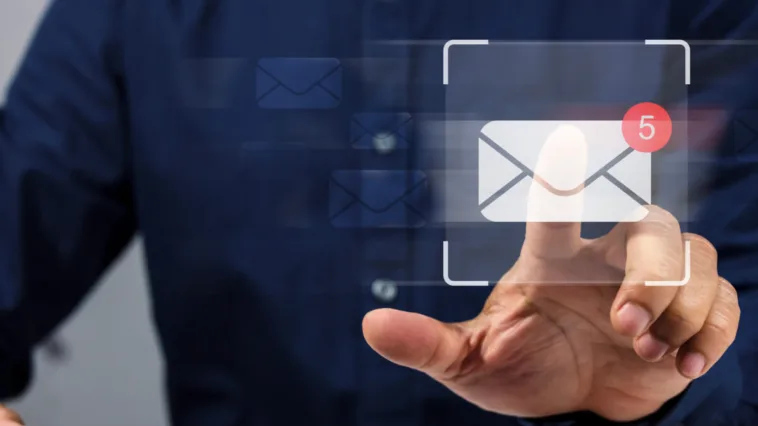To grow and maintain a strong and well-connected audience, you need robust communication and engagement tools. Reaching them through one of several channels, such as targeted push notifications, email, and social media can be a stellar way to connect.
Any of these tactics can help inform your users of new content and updates, or offer real-time engagement for your community. A comprehensive notification system can elevate those interaction dynamics to the next level. With the right WordPress plugin, you can even automate the process, save time, and deliver exceptional customer value.
In this guide, let’s explore how Notification Master can help you develop and deploy a dynamic notification system through using targeted push notifications. We’ll walk you through how to set up Notification Master and give you some unique use cases to draw inspiration from.
Why Notification Master Is the Ideal Plugin for Targeted Push Notifications

Although WordPress is a versatile and powerful Content Management System (CMS), it does have limitations. For instance, it offers no native support for targeted push notifications or other marketing tools. This is a job for plugins, especially if the success of your blog depends on engaging your audience in real time.
Notification Master combines several tools to provide all-in-one marketing that can give your site a massive advantage in several ways:
- Once a critical event occurs (such as publishing a new post), Notification Master instantly alerts all your subscribers through email and push notifications. This helps them to keep engagement high without the need for direct visits.
- Notification Master gives you better control over user engagement. Although WordPress relies heavily on on-page SEO and user-initiated visits to create engagement, this plugin helps you do more. You retain control over how and when your audience engages with content, enabling you to keep their attention for longer. You can remain visible and relevant without requiring users to seek you out.
- Unlike other marketing tools, Notification Master lets you reach your audience through bypassing typical communication channels. Rather than deal with email, content, and algorithmic filters, push notifications ensure your messages reach your audience directly. This increases the likelihood of immediate interaction.
For instance, you can boost time-sensitive campaigns using Notification Master. Whether you’re running a limited-time promotion, flash sale, or event announcement, Notification Master lets you send push notifications that reach users instantly. As such, users can take advantage of your offers to make massive savings, while you convert them into new customers.
On the whole, Notification Master makes it easier to retain users over the long term. With the personalization and optimization tools, you have the functionality on hand to keep your audience engaged.
How to Build a Push Notification System Step By Step
Building a targeted push notification system is pretty straightforward once you understand how Notification Master works. Next, we’re going to walk through how to build a push notification system from scratch so you can achieve it for yourself.
But before we begin, let’s do some quick housekeeping with some prerequisites:
- First, download, install, and activitate Notification Master.
- For this guide, you’ll need the premium version of Notification Master as it offers deep functionality.
- It’s a good idea to have a working digital marketing strategy in place—or a plan at least—that dictates all the channels you intend to use. This way, you only need to connect Notification Master to platforms relevant to your marketing strategy.
With all these requirements in place, let’s get started!
Building Your First Notification: A Step-By-Step Guide
Let’s work with a business example. We’re going to set up a popular pet blog with thousands of subscribers. The scenario is that your audience loves reading your blog posts, consuming your media, and listening to your podcast (also hosted on your blog).
To boost your blog further, adding push notifications and messages across multiple platforms using Notification Master will help you to alert your audience once you publish a new post.
Here’s the process we’d take for this.
1. Create a New Notification
To create your first notification, Open the Notification Master dashboard. From here, click on the Notifications tab. Once on notification tab, click the Add New Notification button to open a new form:

Give this new notification a new title then select a trigger from the drop-down menu. In this example, our chosen trigger is Post Published, which sends subscribers a notification every time you publish a new post.

Notification Master supports over 30 options here, including lots of WordPress- and WooCommerce-specific triggers. These vary across functions, including post, page, category, tag, comment, media, theme, user, privacy, review, and product triggers. You can make as many notifications as you need based on different trigger sets.
Once done, click the Add Connection button to connect Notification Master to your chosen marketing channels.
2. Set Up Web Push Notifications
Web Push notifications let you send alert-style notifications through the desktop or mobile web. These notifications go directly to a user’s device, without the need to be on your site.
To set up Web Push notifications, head to the Settings tab within Notification Master.

Under the Web Push Settings tab, click the Generate Keys button. This populates the Web Push Public and Private Key text boxes, enabling you to identify and authenticate your connection when working with notifications.

Once you save your changes, head back to the New Notification screen and from the Add Connection pop-up, select Web Push. Click Next to continue:

Now you can add more details, including the title, message, icon, and image:

After you finish here, click Save to continue. Next, you can work with notifications for other platforms and channels.
Notification Master can also send other types of notifications across Facebook, X, Discord, Slack, and Zapier. Setting them up is pretty straightforward. Let’s work through a few quick examples, starting with email notifications.
Once you select Email from the Add Connection pop up, fill in the form with all the required details. This includes adding an email address, a subject, and a message. Once done, save your changes:

For webhooks, you’ll need to enter a URL, choose a method from the drop-down list, and enter both header and body fields:

For Discord, you have a whole different set of fields to fill in.

Make and Zapier have similar fields to webhooks (with some variation). As they provide the same type of service, you can fill the form in similarly:

For an app such as Slack, you only need to choose a notification type from a drop-down menu. For some social media apps though, the process needs a little more attention.
Facebook and X
Both Facebook and X need you to integrate access tokens. For Facebook, this lets you fetch your business pages on Facebook and post directly to them from your website. This enables you to send instant updates on all key blog events to your subscribers.

X has a greater number of fields. It asks you for a set of access keys and tokens, which you’ll grab from the X website:

Once you make the necessary connections and set up the notification, you have to activate it. That’s the focus of the next section.
How to Activate a Notification
Once done setting up a notification within the New Notification screen, you’ll need to toggle the Enabled button to activate it.

This is a simple solution that ends up being almost a one-click option to activate your notifications. You can create as many notifications as you want for as many use cases as you need, as the Enabled button activates all of them on the page.
Notification Master: The Ideal WordPress Plugin for Targeted Push Notifications
Notification Master is an excellent tool for user engagement, and could be one of your favorites. It’s a super way to send real-time, targeted push notifications on WordPress, providing the flexibility and functionality needed to reach your audience instantly and effectively. Additionally, it sends email notifications and alerts across many different social media and business apps.
Do you have any questions about how the Notification Master plugin lets you build targeted push notifications? Feel free to ask in the comments section below!