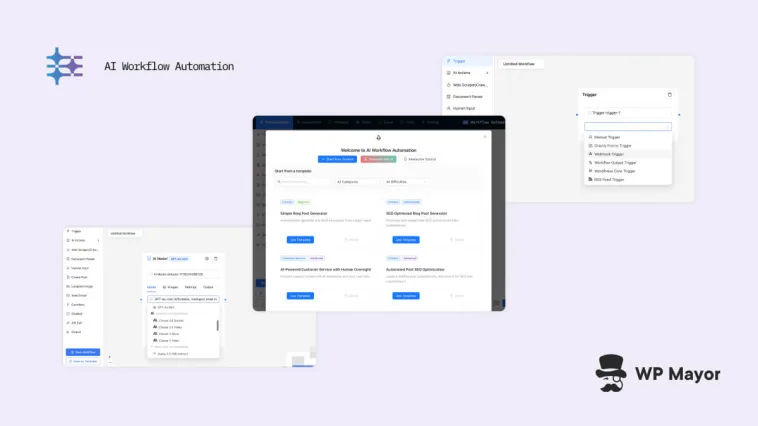For me, the AI Workflow Automation plugin stands out as a powerful solution if you want to leverage AI within the WordPress ecosystem. While the initial investment and learning curve needs your attention, the potential for operational streamlining and creating sophisticated automated processes means it has plenty of value. Everyone at WP Mayor loves this plugin—and we’re confident you will too!
The intersection between AI and automating WordPress presents a number of exciting opportunities. I’ve worked with numerous AI and LLM tools over the past few years, and I have a constant search for solutions that strike the right balance between power and usability. The AI Workflow Automation plugin for WordPress might shake up how we approach task automation for the platform.
For this review, I’ll run a magnifying glass over AI Workflow Automation to see if it can do the business. There’s plenty to investigate, and I won’t be able to cover it all. However, I’ll talk about the documentation on offer, too, so you can discover what else the plugin provides.
Introducing the AI Workflow Automation Plugin
The ability to automate complex tasks while leveraging AI is a unique crossover of different technologies. Rather than use AI and LLMs for creative endeavors, automation is a far more useful and crucial element for businesses.
Services such as Zapier, Make, and If This Then That (IFTTT) can all help to automate WordPress and connect other third-party apps. There are plenty of automation plugins available for WordPress too, but few are using what AI can deliver—apart from one.
AI Workflow Automation for WordPress is a sophisticated solution that could help bridge this gap. It gives you a powerful way to create intelligent, automated processes directly within your WordPress installation.

Two major areas set this plugin apart from the competition:
- The focus on creating agentic AI workflows. These are automation processes that can make decisions and adapt based on input, rather than simply follow rigid rules.
- Its native WordPress integration. Unlike platform-agnostic automation tools such as Zapier or Make, this solution is purpose-built for WordPress. This means direct access to users, posts, WooCommerce products, and plugin data without requiring external connections or complex setup procedures.
These capabilities open up new possibilities in areas such as content creation, customer service, and lead generation while your data and processes stay within WordPress. This also extends to data privacy, and I appreciate that there’s no need for third-party or middleware. Keeping your workflows and content within your infrastructure should provide peace of mind and reduce potential points of failure.
Finally, the ability to build ‘AI agents’ within WordPress is exciting. It allows for more sophisticated and reliable automated processes, and it’s something that will be core to using the plugin. In fact, you can find out more on using AI Workflow Automation in a ‘behind-the-scenes’ overview elsewhere on WP Mayor, courtesy of the developer. It’s essential reading if you want to learn all about the inner workings of this vast plugin.
AI Workflow Automation: a Deeper Look at the Core Functionality
While researching this post and taking a look at the AI Workflow Automation plugin, I almost couldn’t believe the capabilities it has. There’s a lot you can achieve, and plenty of functionality behind the scenes.
As such, there will inevitably be something I miss. I’m going to talk about everything worth noting to hit the ground running with the tool, although the comments section at the end of the article is open to tell me your favorite aspect.
AI Integration Capabilities
The heart of the plugin’s strength lies in its comprehensive integration with leading AI and LLM providers, without limitation to a single AI service. Instead, you can harness the unique capabilities of multiple providers. This includes Anthropic’s Claude, OpenAI’s GPT models, and Google’s Gemini. There’s even room for specialized services such as the conversational search engine, Perplexity AI.

Having this flexibility lets you create sophisticated workflows that leverage each model’s particular strengths. For instance, you might use GPT-4 for brainstorming and image creation, Claude for nuanced content creation, and Perplexity for research and fact-checking, all within a single automated process.
The plugin’s AI integration goes beyond simple API connections too. Each AI model has deep integration into the system. This uses specialized ‘nodes’ that expose the full capabilities of each provider. For example, you can fine-tune parameters, customize outputs, and chain multiple operations together to create powerful, intelligent automation workflows.
Visual Workflow Building and Creation (Without Code!)
I’m a sucker for a cool, visual workflow. We all like a slick User Interface (UI), and the visual workflow builder with AI Workflow Automation stands out as cornerstone functionality.

I’ve found it intuitive enough for both basic automation projects and more complex processes. This is thanks to its abundant feature set:
- Conditional branching for sophisticated decision trees.
- Multi-step approval processes.
- Scheduled workflow execution.
- Custom database table integration.
- Document parsing and web scraping.
- Email automation and integration with the tools in Google Workspace.
Without the other goodies in the box, though, you won’t be able to leverage what this builder offers.
Daily Workflow Help and Assistance
My thoughts are that most of us would use this plugin as an on-call helper. Once we snap our digital fingers, our agent gets to work to do the necessary on our behalf. This is where some of what I’m calling the ‘day-by-day’ functionality comes in clutch.

This list of functionality will likely differ for you depending on your needs and work demands. Even so, there are plenty of ways AI Workflow Automation can step in to help through different ‘nodes’:
- Sentiment analysis. You could use this for customer service communication, especially where you don’t speak the language of the locale you’re targeting. It’s also an excellent way to ensure you maintain a neutral and helpful tone.
- Human-in-the-Loop automation. This lets you create semi-automated workflows where critical decisions still get human attention. For instance, you might automate the initial drafting of blog posts but include a review step, then pass it to your editorial team to make final adjustments.
- The execution queue. This is one of those features that becomes indispensable once you start using it. It’s essentially your automation dashboard that shows you active workflows, future automations, a completion history, performance metrics, and notifications.
In the next section, I’ll look to mention some more functionality that will get regular use. However, there’s a lot to get through before that aspect because you’ll need to install and set up the plugin first.
How AI Workflow Automation Works: a Practical Guide
Beginning with AI Workflow Automation involves several key stages, from initial setup to creating sophisticated workflows. Let me walk you through some of the pertinent steps now. Along the way, I’ll also share some insights into what I’ve been learning when it comes to optimal usage.
Installation and Initial Setup
First of all, it’s worth noting that there’s a ‘lite’ version of AI Workflow Automation, but that’s not the focus of this tutorial and review. Instead, you should purchase a premium plan—more on the pricing shortly—and grab your plugin’s ZIP file. From there, you can install it in the typical way.
Note that you will also need to verify your license key within the plugin, and the documentation walks you through that process. As an aside, there’s a lot of help available, which I always like to see:

However, there’s one crucial detail that’s easy to miss: you can only activate a license using the purchase address. This means your initial activation needs to be on your main domain, not a staging environment or subdomain.
Next comes configuring APIs for each AI model, which you do from the plugin’s Settings screen. I recommend starting with at least one general-purpose model (such as GPT-4 or Claude) and one research-focused model (such as Perplexity). This combination gives you flexibility for different types of workflows.

‘Tom’s top tip’ here is to generate a fresh API key specifically for this plugin rather than reusing existing ones. This makes it easier to track usage and troubleshoot any issues that arise.
How to Build Your First Workflow
If you have previous experience with Zapier, IFTTT, or other workflow builders, you’ll likely understand how this plugin works. The visual Workflow Builder is your command center for automation, and you can access it through the AI Workflows screen and clicking the Create a Workflow button:

This will give you a clean canvas that might seem deceptively simple at first, but filling it is straightforward. First, start with a trigger. This is the event that initiates your workflow. The plugin offers various trigger types, such as form submissions or WordPress actions.

Each trigger node exposes specific data points you can use later in your workflow. Processing nodes handle your actual automation logic. While the visual builder uses a drag-and-drop interface, the real power lies in how you configure each node. The configuration panel lets you set parameters and establish data connections.
You have the option here to start from scratch by dragging a trigger onto the canvas or choose a template:

You’ll need to configure the triggers first. There’s an option for manual configuration, but also other options for webhooks, form submissions, and more. Once you have these in place, you can look at how you process these triggers with the right processing model.
Add an AI Model and Set the Output
Adding your choice of AI processor is much the same as triggers: simply drag the AI Model node onto the canvas, connect it to the trigger, then set your processor:

It’s also here that you enter your prompts and instructions. Connecting an output node lets you configure how you use the AI generation, where the data heads to next, and other options:

Finally, giving your workflow a name, saving it, and activating it puts it into motion. You could also use the Save as Template option to use the same workflow across different projects or clients.
AI Workflow Automation: It’s Pricing and Value
Okay, let’s get into cost. This is, fortunately, cheaper than you think, even with the wealth of functionality and scope on offer. While there’s the Lite plan, I’m not going to talk about this because it limits functionality.

Instead, the two distinct pricing tiers offer much more value:
- Professional ($297 per year). This is a single-site license that lets you create as many workflows as you need, gives you advanced visual builder access, the complete feature set on offer, and priority support.
- Agency ($549 per year). You have 50 site licenses to use here, along with white-labeling options, priority support, a personal onboarding call, and everything the Professional tier provides.
To touch on an aspect of both plans, you get priority support, but I can only find assistance through an AI chatbot and the contact page. I’d rather see a dedicated ticketing system for paying customers:

In a real-world situation, the only viable premium plan for most is the Professional tier. It gives you enough to cope with the demands of a small business or development team managing multiple client sites. However, you might like the Agency plan if you have a viable portfolio and budget.
The AI Workflow Automation Plugin: Alfred to Your Batman!
On the whole, AI Workflow Automation represents a significant step forward in bringing sophisticated AI capabilities to WordPress. It combines native integration, security-conscious design, and powerful automation features to make it a compelling choice for leveraging AI within your workflows. The learning curve and pricing could put you off, but the potential for increasing your efficiency and automation of complex tasks might justify the investment.
Is there something you’d like me to know about my AI Workflow Automation review? I’d love to hear about it in the comments section below!